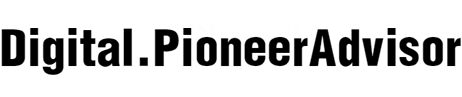Huawei
phones no longer support Google Mobile Services (GMS), making it difficult for
users to access apps like YouTube, Gmail, and Google Maps. While Huawei’s
ecosystem has grown with alternatives like AppGallery and Petal Search, many
users still want direct access to Google apps. That’s where GBox enters the
picture. GBox creates a virtual environment on Huawei devices, allowing many
Google-dependent apps to function without requiring system-level changes or
complex installations. Understanding what gbox for huawei is and how it operates helps users get more out of their Huawei
smartphones.
How GBox Works
with Non-GMS Huawei Devices?
Installing
GBox on a Huawei Phone
GBox
is not available on Huawei’s AppGallery, but users can easily find it using
Petal Search or download it from trusted APK platforms like APKPure. Once the
APK is downloaded, users need to grant permission for app installation from
unknown sources. After that, installation completes like any other Android app.
Once opened, GBox requests basic permissions—such as access to storage,
notifications, and background data—to run apps effectively. Inside the GBox
interface, users can select Google apps like Gmail, YouTube, or Google Maps.
These apps will then install within the GBox container rather than on the main
system. The installation process is quick and doesn’t require rooting or
flashing. That’s one of GBox’s biggest strengths. It keeps the original Huawei
system intact while offering Google functionality in parallel.

Google Account
Access and Syncing
GBox
supports Google sign-in. After installing apps like Gmail or YouTube within
GBox, users can enter their Google credentials. The apps then load personalized
content, such as saved playlists in YouTube or emails in Gmail. This login
remains active inside the virtual layer, and multiple apps can share the same
Google session. However, this environment is isolated. Apps installed outside
GBox won’t share login data. For example, your system browser will not
recognize that you’re signed in to GBox’s YouTube. That can be inconvenient if
you switch frequently between apps inside and outside the container. While
email and video playback work well, services like Google Calendar or Contacts
might not sync with Huawei’s native calendar or contact apps. Some push
notifications may also arrive with a slight delay unless background activity
settings are optimized for GBox.
Is
GBox Safe to Use?
GBox
does not require root access or advanced configuration, which lowers the risk
compared to older GMS installation methods. It keeps the Huawei device secure
by isolating the Google environment in a sandbox. That also means it doesn’t
tamper with the system or void warranties. Users should only download GBox from
verified platforms. Avoid unofficial clones or modified versions that might
contain malware. Always check the developer credentials and ensure the download
link comes from a well-known app hub. GBox is a safe way to regain partial
access to Google apps, but it’s important to understand its limits. It’s not an
official Google solution, and it doesn’t offer the full system-level support
that certified Android phones provide. Still, for users who mainly want to
watch YouTube, check Gmail, or navigate with Google Maps, it serves its purpose
well.

Conclusion
GBox
offers a practical solution for Huawei users who need access to key Google
apps. It creates a virtual environment where users can install and use services
like Gmail, YouTube, and Maps with Google account support. It doesn’t require
root or firmware changes, and the setup is user-friendly. Although it can’t
support every app—especially those that require Google’s highest security
protocols—GBox fills an important gap in Huawei’s current app ecosystem. For
day-to-day use, it provides a stable, reliable way to stay connected to the
Google services users rely on most.