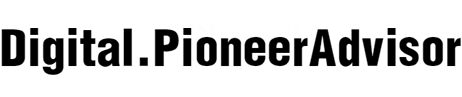Creating folders on your iPhone can help you organize your apps and make it easier to find them. In this article, we will discuss how you can create folders on your iPhone in three different ways.
One way to create a folder on your iPhone is by using the drag-and-drop method. To do this, start by selecting an app that you want to place into a folder. Tap and hold the app icon until all the icons start to shake. Then, drag the selected app icon onto another app that you want to include in the same folder. This will create a folder with both apps. You can continue dragging and dropping more apps onto the folder to add them.

Another method to create a folder is by using the "Edit Home Screen" option. First, tap and hold any app icon on your home screen until all the icons start to shake. Look for a small (+) sign in the top-left corner of the app icons and tap on it. This will open the "Edit Home Screen" mode. Now, you can drag an app onto another app to create a folder. You can also tap on the suggested folder names or type a custom name for the folder. To exit the editing mode, press the home button or swipe up from the bottom edge of the screen (for iPhone models without a home button).
The third method to create a folder on your iPhone involves using the "Files" app. This method is useful if you want to organize documents, photos, or other file types into folders. Open the "Files" app on your iPhone, and navigate to the location where you want to create a folder. Tap the "..." (three dots) button in the top-right corner of the screen and select "New Folder" from the menu. Enter a desired name for the folder and tap "Done." The folder will now be created in the selected location, and you can start adding files to it by dragging and dropping or using the "Share" option.
In conclusion, there are three main ways to create folders on your iPhone: using the drag-and-drop method, the "Edit Home Screen" option, and the "Files" app. Whichever method you choose, creating folders can help you keep your apps and files organized. Experiment with different folder names and arrangements to find a system that works best for you. By organizing your iPhone, you'll be able to access your apps and files more efficiently, saving time and reducing clutter on your home screen.